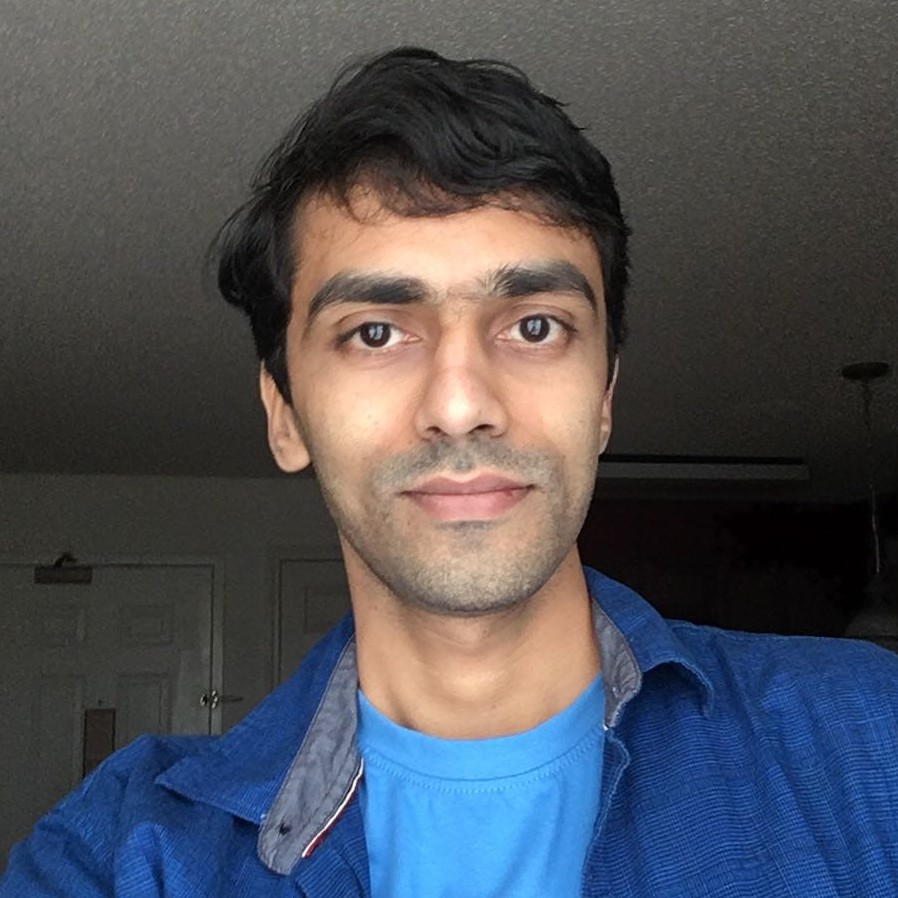# file: myapp.cr
require "http/server"
server = HTTP::Server.new do |context|
context.response.content_type = "text/plain"
context.response.print "Hello world, got #{context.request.path}!"
end
puts "Listening on http://127.0.0.1:8080"
server.listen(8080)Writing Prometheus exporter using Crystal language - Part 2
In the last blog post, we discussed instrumenting Amber apps using the Crometheus library. In this blog, we will see how to monitor an external application or a log file.
One main difference here is defining various metric types like Counter, Guage, etc.. are not required. But export the sample values when requested.
I created a demo app using the HTTP server example available on the Crystal language home page. In this blog, we will instrument this web app by collecting a few metrics externally.
Build and run the application,
$ crystal build myapp.cr
$ ./myappNow let’s create an app that collects the CPU, Memory, and uptime details about the app we created initially(or any other app). Create and install the project dependencies using,
$ mkdir myapp_exporter
$ cd myapp_exporter
$ shards init
$ mkdir src
$ touch src/myapp_exporter.cr
$ shards install# file: shard.yml
name: myapp_exporter
version: 0.1.0
dependencies:
crometheus:
github: darwinnn/crometheus
branch: master
targets:
myapp_exporter:
main: src/myapp_exporter.crThe below command provides the CPU, memory, and uptime information about the application.
$ ps --no-header -ww -o pcpu,pmem,rsz,vsz,etimes,comm -C myapp# file: src/myapp_exporter.cr
require "crometheus"
class MyappMetrics < Crometheus::Metric
def self.type
Type::Gauge
end
def samples : Nil
cmdout = `ps --no-header -ww -o pcpu,pmem,rsz,vsz,etimes,comm -C myapp`
return if cmdout == ""
parts = cmdout.split
pcpu = parts[0].strip.to_f
pmem = parts[1].strip.to_f
rsz = parts[2].strip.to_f * 1024
vsz = parts[3].strip.to_f * 1024
uptime = parts[4].strip.to_f
labels = {:server => "server1.example.com"}
yield Crometheus::Sample.new(pcpu, labels: labels, suffix: "cpu_percentage")
yield Crometheus::Sample.new(pmem, labels: labels, suffix: "memory_percentage")
yield Crometheus::Sample.new(rsz, labels: labels, suffix: "resident_memory_bytes")
yield Crometheus::Sample.new(vsz, labels: labels, suffix: "virtual_memory_bytes")
yield Crometheus::Sample.new(uptime, labels: labels, suffix: "uptime_seconds")
end
end
MyappMetrics.new(:myapp, "CPU, Memory and Uptime metrics")
Crometheus.default_registry.path = "/metrics"
Crometheus.default_registry.run_serverBuild and run,
$ shards build
$ ./bin/myapp_exporterNow browse http://localhost:5000/metrics to see the metrics related to myapp
# HELP myapp CPU, Memory and Uptime metrics
# TYPE myapp gauge
myapp_cpu_percentage{server="server1.example.com"} 0.0
myapp_memory_percentage{server="server1.example.com"} 0.3
myapp_resident_memory_bytes{server="server1.example.com"} 6664192.0
myapp_virtual_memory_bytes{server="server1.example.com"} 48365568.0
myapp_uptime_seconds{server="server1.example.com"} 1656.0Add multiple classes to collect more meaningful data. For example, connect to the database and query the table to see the number of users or any other entities.
About Aravinda Vishwanathapura
Co-Founder & CTO at Kadalu Technologies, Creator of Sanka, Creator of Chitra, GlusterFS core team member, Maintainer of Kadalu Storage